*snicker* Yeah I laughed at my own title. Anyway, it always makes me laugh when people assume I have my shit together. Like (some? most? all?) humans, I have SOME shit together – not all. Not by a long shot. There are many things I know I should do…and still don’t 🙂 . Using a password manager was one of those things. I was told it was cheap, super easy and very secure in an increasingly unsafe digital world…and yet I did nothing.
My partner has been using the password manager 1Password for 4 years and has been asking me to get it the whole time. Like many things that I know I should do to be an adult, I put it off indefinitely 🙂 .Well, after almost a full year of doing nothing in retirement, I finally decided to actually look into it…and I was embarrassed with what I found. Getting 1Password took approximately 5 seconds and costs $2.99/month for one person and $4.99/month for a family with up to 5 accounts.
So instead of trying a million passwords I tried to remember in my head I could have been using this service to have much more secure passwords and protect my retirement nest egg all for the cost of a Pumpkin Spice Latte 😉 . I felt a little silly when I realized that. But oh well, you live and you learn!
After many years of knowing I should get a password manager and avoiding it, I finally signed up. I know what you're thinking🤣: pic.twitter.com/4bGiPSWA2Y
— A Purple Life (@APurpleLifeBlog) September 4, 2021
So, in the effort to help you avoid my mistakes, let’s get into how this password manager stuff works and how it can save your ass.
What Is A Password Manager?
Password managers are apps that can generate and store all of your passwords in one secure place. Since these passwords are so complex and unique per site, password managers also allow your passwords to be automatically entered on websites and mobile apps when you want to log in.
Several password managers (including 1Password) also offer the option to store more than just passwords, such as credit cards, passport and driver’s license information so you can access it whenever you need it.
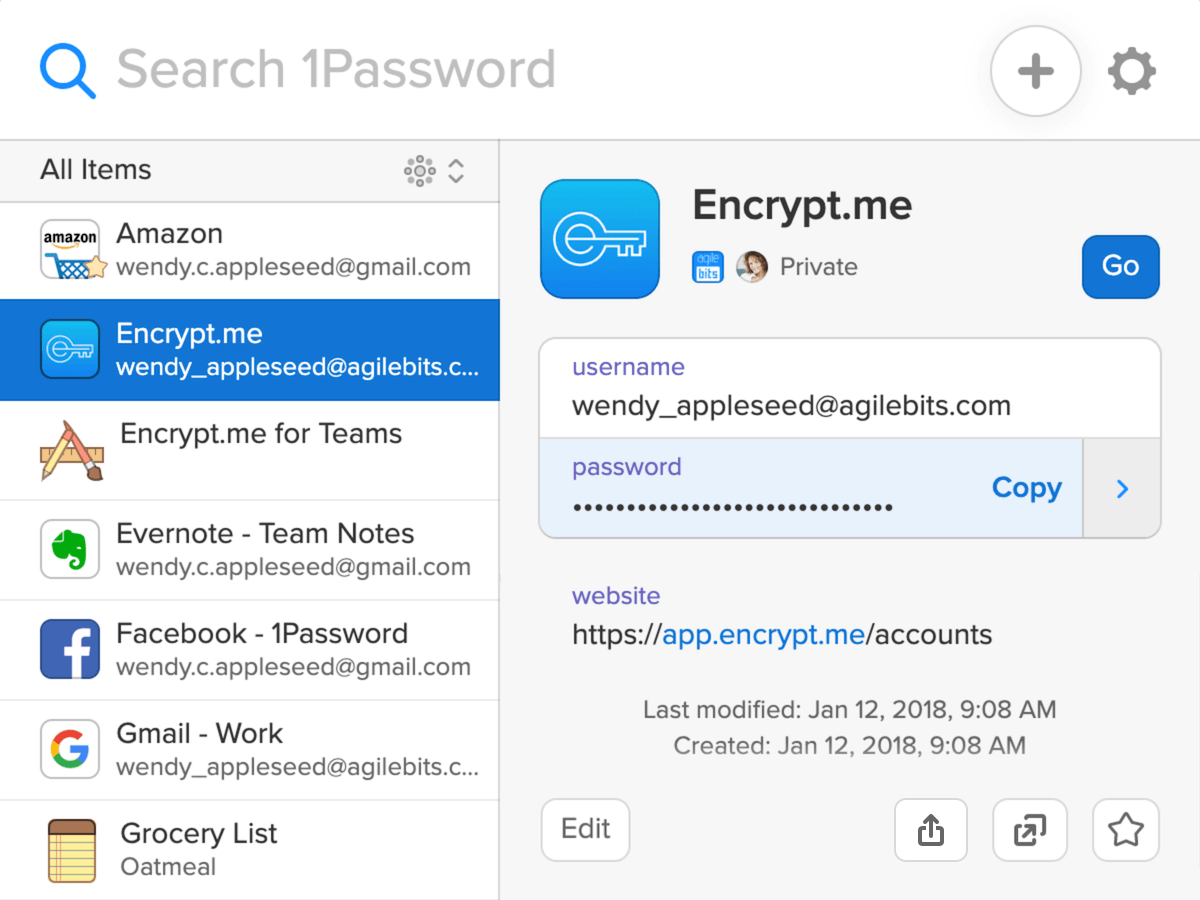
How Does 1Password Work?
Password managers work by storing your passwords and syncing your information seamlessly between devices so your passwords are always available to you. You access your passwords by providing one master password to the password manager.
If you’re worried about forgetting your master password, when you sign up, 1Password provides an Emergency Kit, which is a safety net for accessing your account. It includes a secret key and if you want, you can save your master password there as well and put it somewhere safe. Personally, because I’m paranoid, I’m going to draw pictogram hints to my master password on there and not my actual password – we’ll see how that works for me 🙂 .
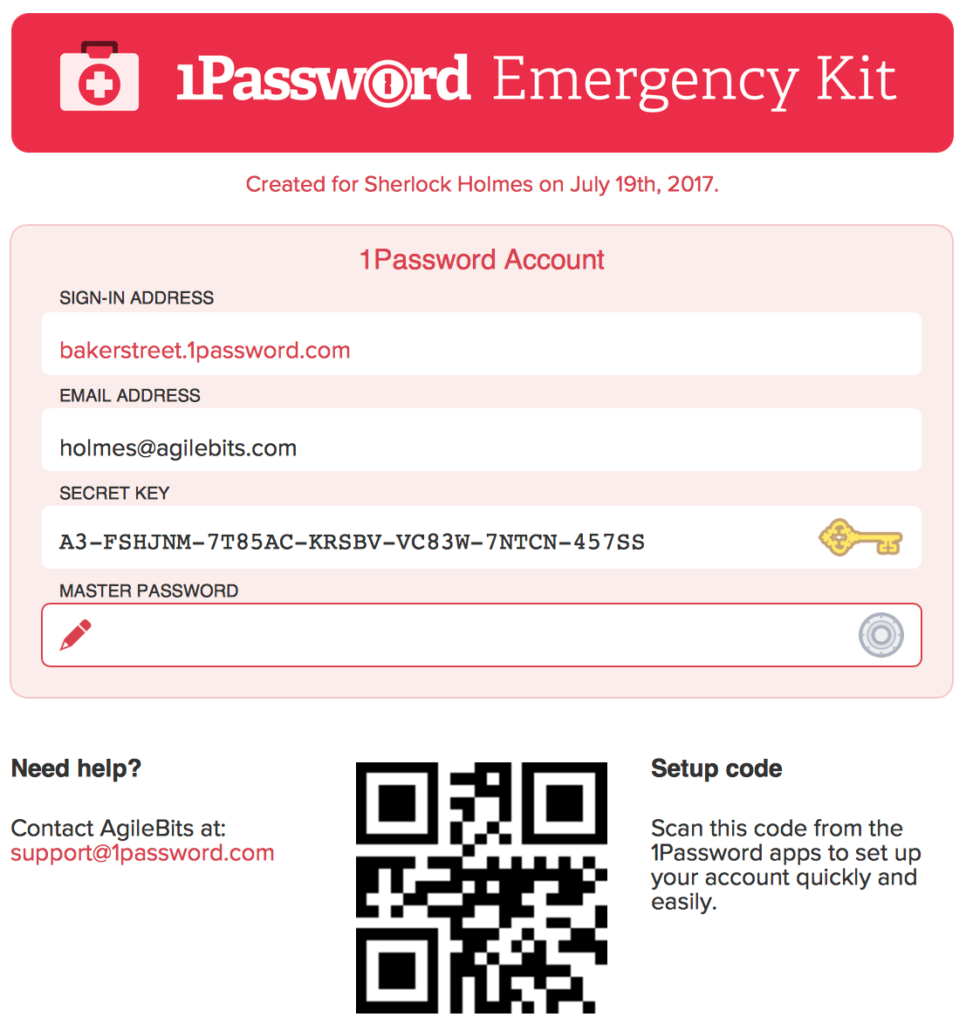
Overall, this is how I got started with 1Password:
1. Sign Up
There are two ways for people to join 1Password: As an individual or a family. A family account costs $2 more a month, but has 5 total spots available to use 1Password. My partner changed his account from an individual one to a family account and added me. I then received an email invite, was asked to create a master password and I was off!
2. Get the apps
Then I downloaded the Chrome browser extension and the 1Password mobile app for Android so I have access to it everywhere I need. My partner also has the desktop app, but I’ve found the Chrome extension and 1Password website have all the functionality I need and I will be able to use the mobile app if the internet is down for example.
3. Save passwords
When you go to login to a website, 1Password will pop up and you can click to “Save password” so your original information is stored. However, one of the most important things about a password manager is to make passwords stronger and save those more complicated passwords – so it was time to change them. This is how I did it:
How Do You Transfer Passwords?
So it’s possible to just save your current passwords as I mentioned above, and then change them when you use that website next, but because I’m extra, I changed all my important passwords to more secure ones.
To do this, I logged in with my previous password, navigated to the “Change password” option, took the suggested secure password 1Password provided, saved it on 1Password with one click and then changed the password on the website.
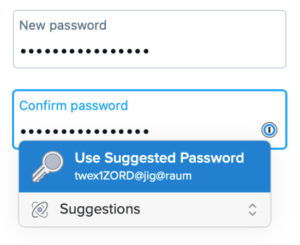
Doing this with all my passwords over two days luckily didn’t give me any issues. I must admit I was a little apprehensive in the beginning and started with a random account I wouldn’t mind being locked out of. However, that kind of caution was not at all needed.
[Randomly while my partner is cooking and I'm changing my millions of passwords with @1Password🔒]
Me: I'M SO SECURE!!!!!!!!!
Partner:….you're such a nerd.
Me: pic.twitter.com/Ny8h3lxj36— A Purple Life (@APurpleLifeBlog) September 6, 2021
Is 1Password Worth It?
Absolutely:
Last night I got an alert that someone had tried to get into my bank account with incorrect information so many times that I'd been locked out of my account. I guess my switch to @1Password manager happened right on time🔒🙅🏾♀️😝. pic.twitter.com/2Oi0BcdQfH
— A Purple Life (@APurpleLifeBlog) September 9, 2021
It takes little time to sign up, a little time to change your passwords and then no more time at all. The paid options are also a relatively small amount of money per month to protect your information.
I must admit that this is a hell of a lot easier than my previous process of trying a password, getting an error, trying another password from memory and inevitably getting locked out of my account because I can’t remember it 🙂 .
Conclusion
So yeah, I have to eat crow. Similar to my partner introducing me to the concept of financial independence, it took me years to listen to him and investigate what signing up for a password manager actually entails. I put both off – and I regret it 🙂 .
However, this password manager situation might have been worse because it took me twice as many years and using a password manager is infinitely easier than figuring out the nitty gritty details of how to retire early in the US given the complications of healthcare and different laws, taxes etc across states.
Sigh – oh well. The only thing I can do is try to not delay looking into new things in the future. So if you don’t have a password manager – have no fear, this is a judgement free zone.
However, I would encourage you to look into it if you think it would make your life easier. 1Password has been awesome and has a 14 day free trial, but I imagine any other password managers are similar. There are also free options out there. So get to googling, figure out what’s best for you and protect yo’ shit!
Do you use a password manager? If so, which one and do you like it?
Discover more from A Purple Life
Subscribe to get the latest posts sent to your email.

It took me ages to switch as well. Good for you! I wonder what the next thing your partner is telling you is necessary that should be next on the list… maybe it would behoove those of us following Purple Nation to listen in to his advice HA.
WOW – I feel like you’re taking the wrong message from this 😉 . But seriously, some of his ideas are really good and I’m glad I (eventually) follow them…some, not so much 🙂 . Besides FI and 1Password though he hasn’t been suggesting I do anything in particular so I think I’m all caught up!
Nice post! Do you worry about the security of 1password, though?What if someone breaks into your account and has access to all your passwords? Would two factor authentication mitigate this?
I don’t personally worry about that because of how 1Password is set up. I has never been hacked, they don’t save my master password anywhere and neither do my devices. They go into more detail about that here if you’re interested: https://blog.1password.com/what-if-1password-gets-hacked/
Thanks for posting this link. I will check it out. It feels similar to trusting a company like Mint or Personal Capital with your passwords to aggregate your financial accounts. Lots of benefits to doing this but a little scary to take the plunge, at least for me.
I use KeePass which is open source and free – no more trial-and-error entering 😀
My husband works in IT and still uses password123 everywhere as his access code. Clearly I am the more responsible (paranoid?) one of us ^^
Ooh nice! I hadn’t heard of that one. And oh my on that password – even mine weren’t that easy haha 😉 .
I use LastPass which is a similar price and service. I am so thrilled I made that switch earlier this year!
Woohoo!! That’s awesome.
Funny, I just started using a password manager this month as well, after years of thinking about it. At least I have some of my sh!t together now!
Yay! You sure do 🙂 .
I was in a similar boat! My partner is very, very into privacy. When we met 8 years ago, he set me up in LastPass password manager, where all my accounts had one of 3 simple passwords, much to his dismay LOL! About 5 years ago, we switched to Bitwarden and every one of my accounts now has a unique 64-character password, so I’m patting myself on the back. It’s life-changing stuff!
For those concerned about password managers, look into 2-factor authentication. I have a Yubikey (~$45), which I plug into the USB port after inputting my password to verify my identify. My partner has been using password managers (+Yubikey) for 15 years and myself for 8 and neither of us have been compromised. 🙂
Oh wow – that’s hardcore! Also I haven’t heard of Bitwarden or Yubikey before – very cool 🙂 .
In my quest for minimalism, I hope to reduce my online accounts as well. But the reality is even a simple life will have a ton of passwords lol.
I don’t use complicated password because I can’t remember them but sounds like this service will make my accounts more secure. Thanks for sharing.
Yeah it’s hard to not have a lot of passwords in today’s world. And of course!
I use the Google Password Manager. I still need to go back and beef up some of my older passwords, but the new ones are much more secure.
That’s interesting – I’ve never used that before despite seeing the prompts. Thanks for sharing!
Great advice!
Thanks!
Password managing services are so necessary. With so many passwords to remember… It’s literally impossible to remember! A good secure password manager has become a necessity in this day and age.
Agreed – glad I finally got on board haha 🙂 .